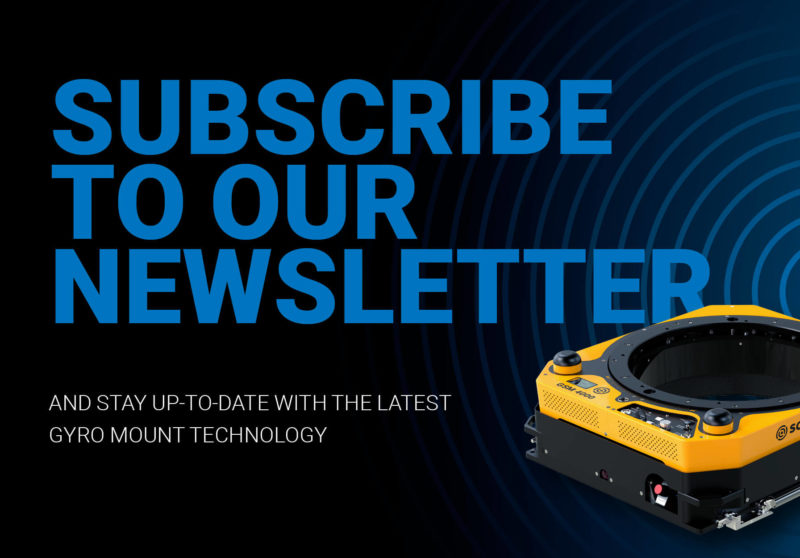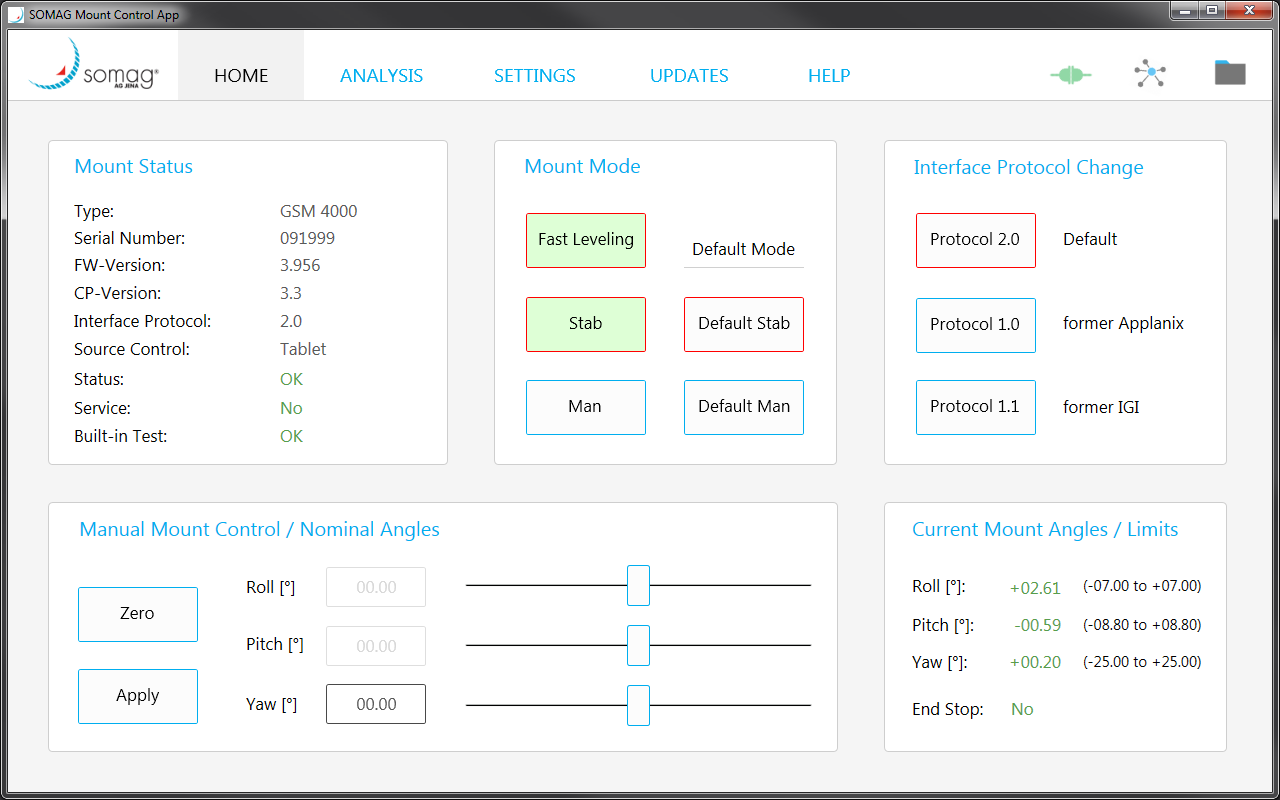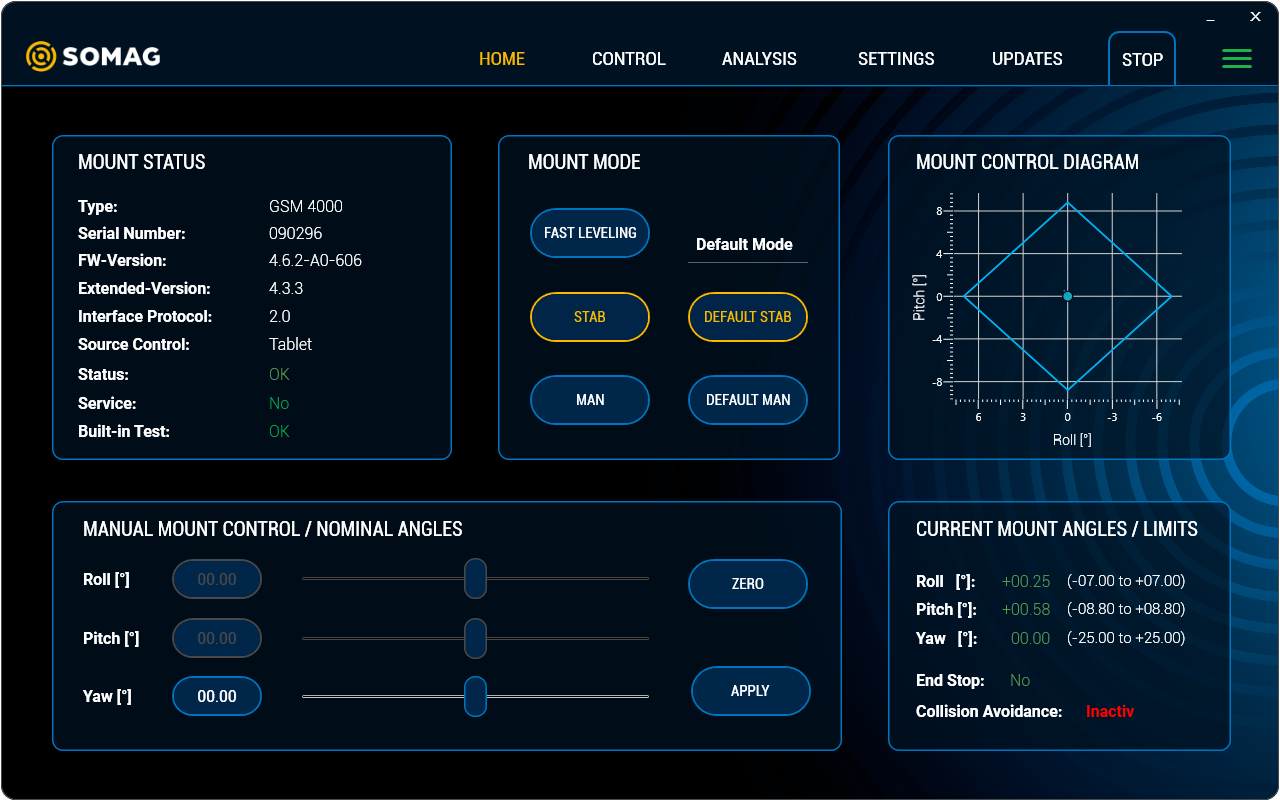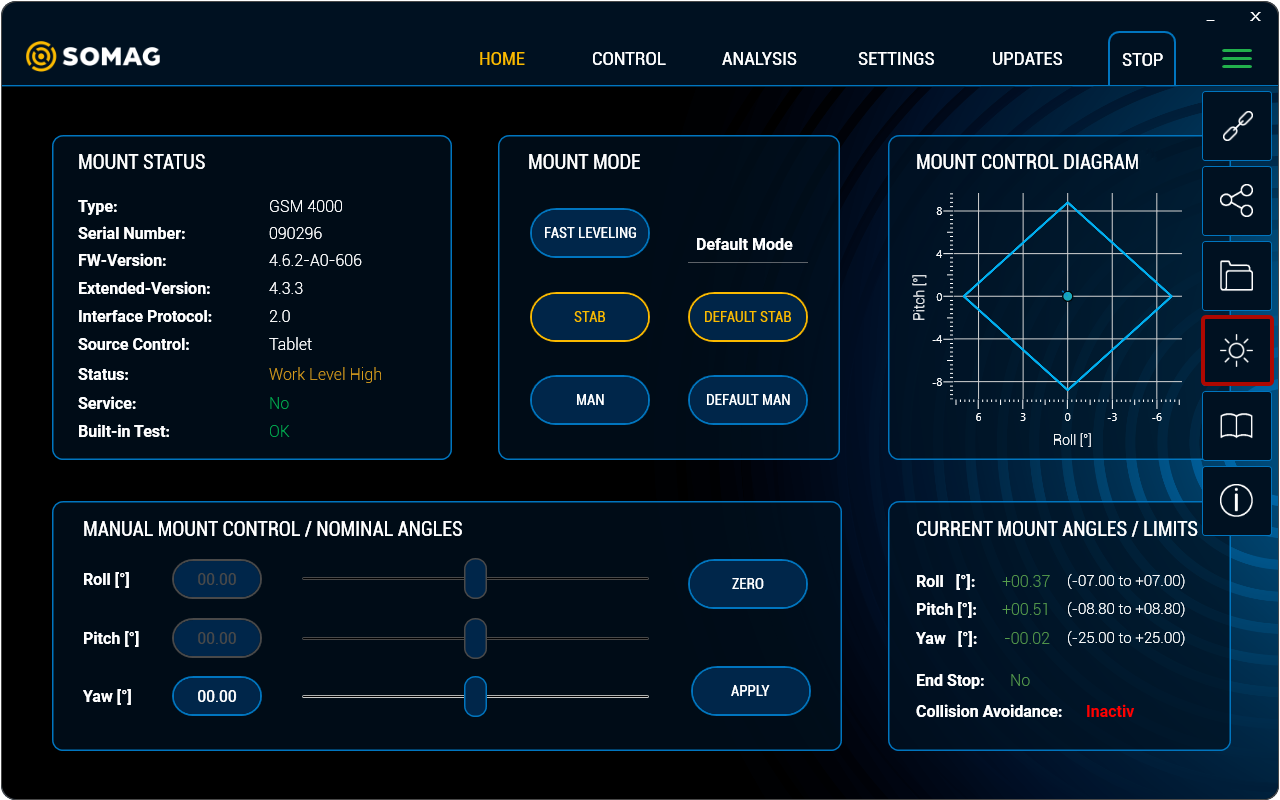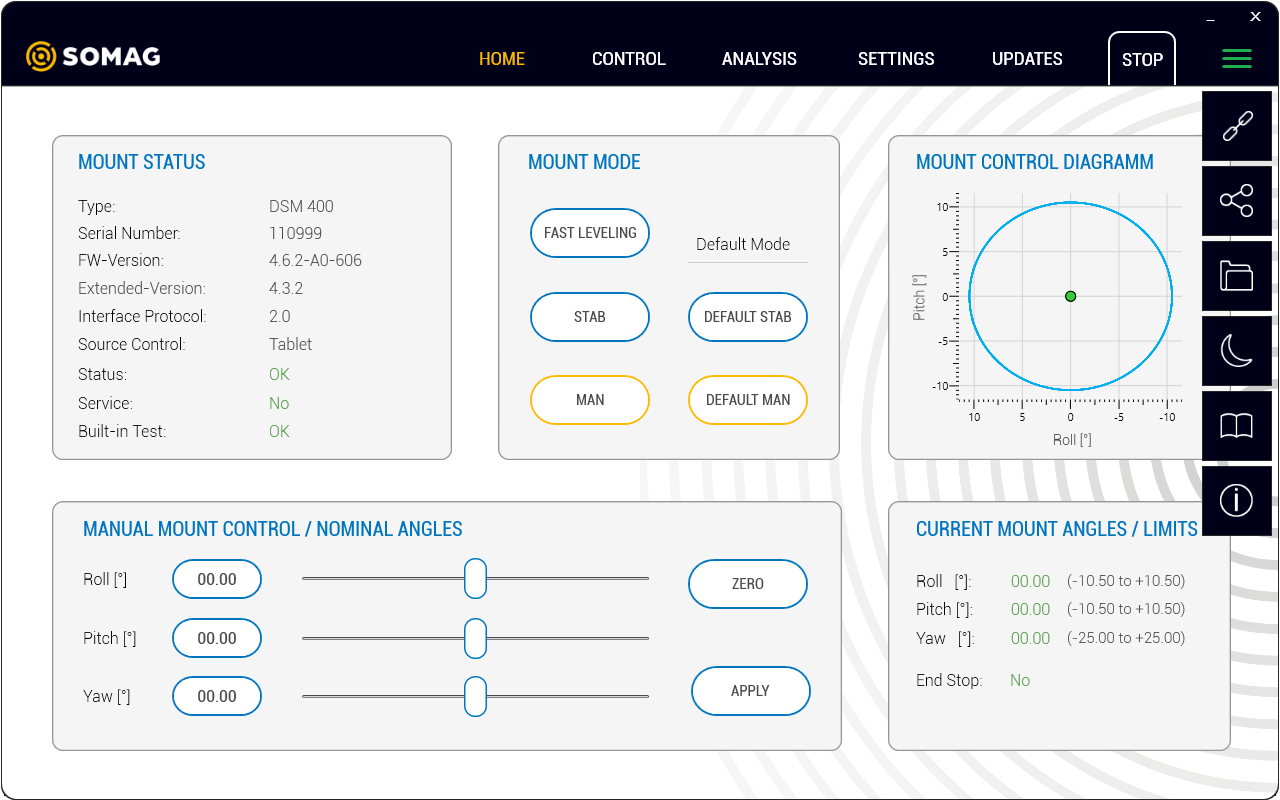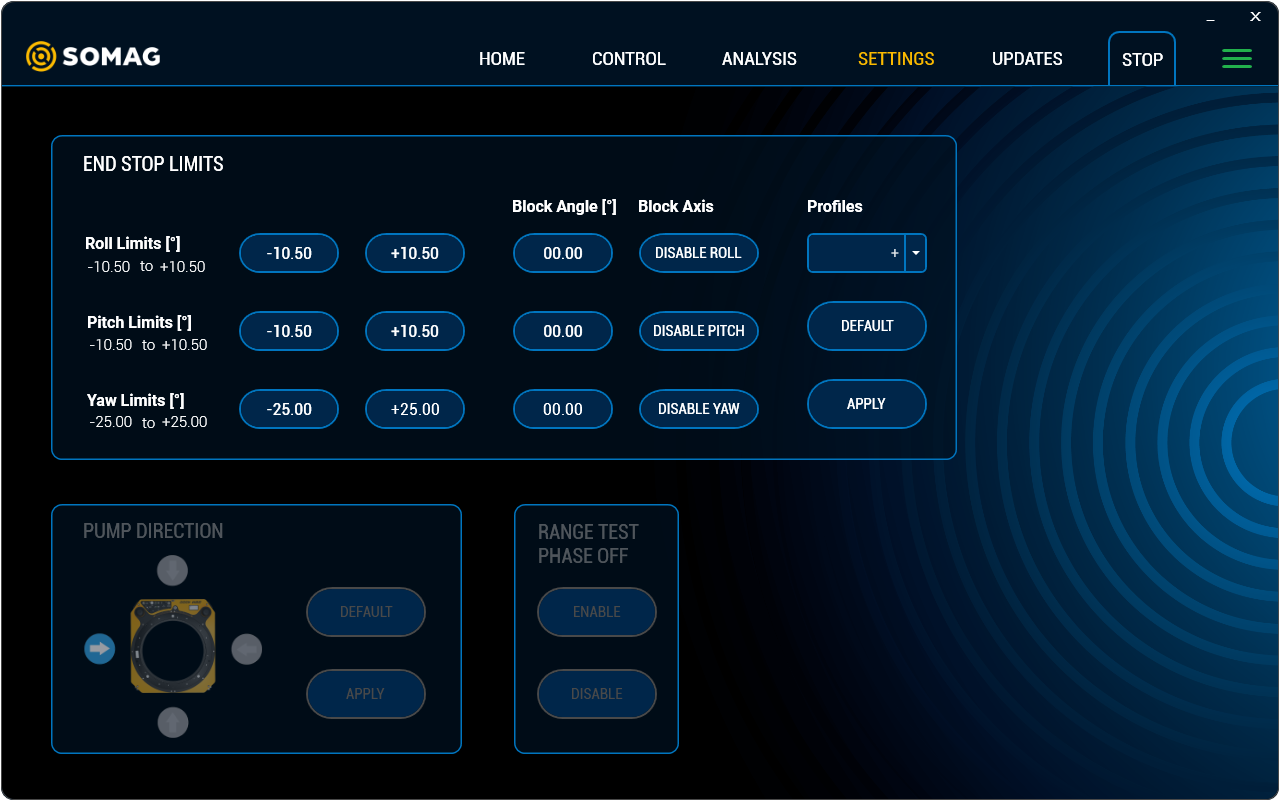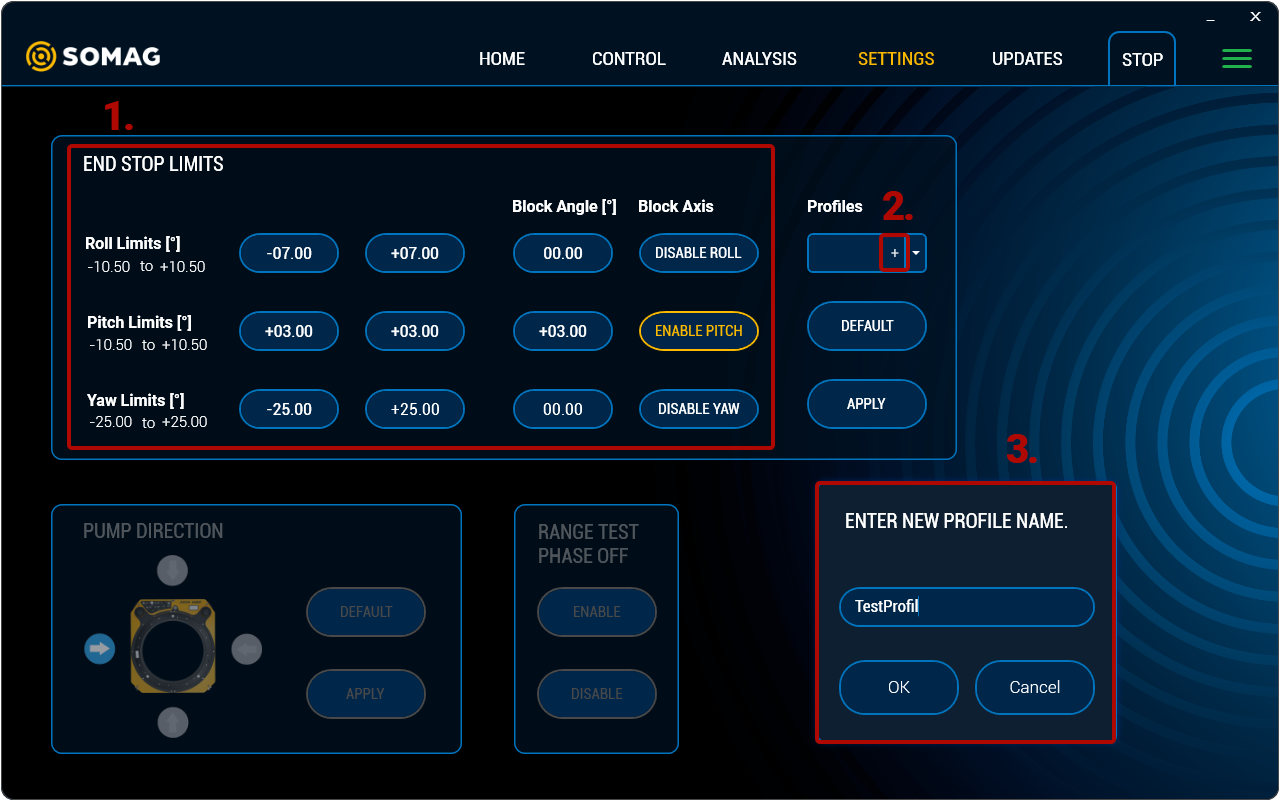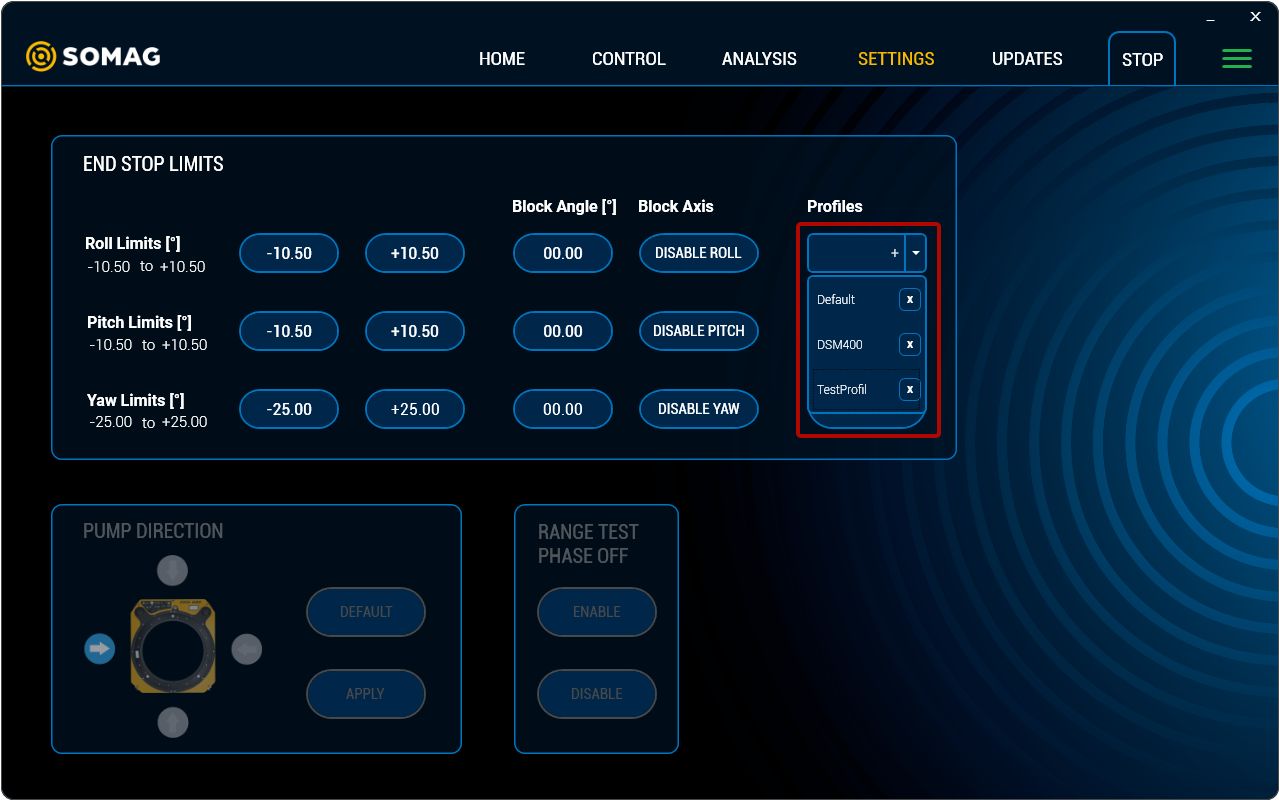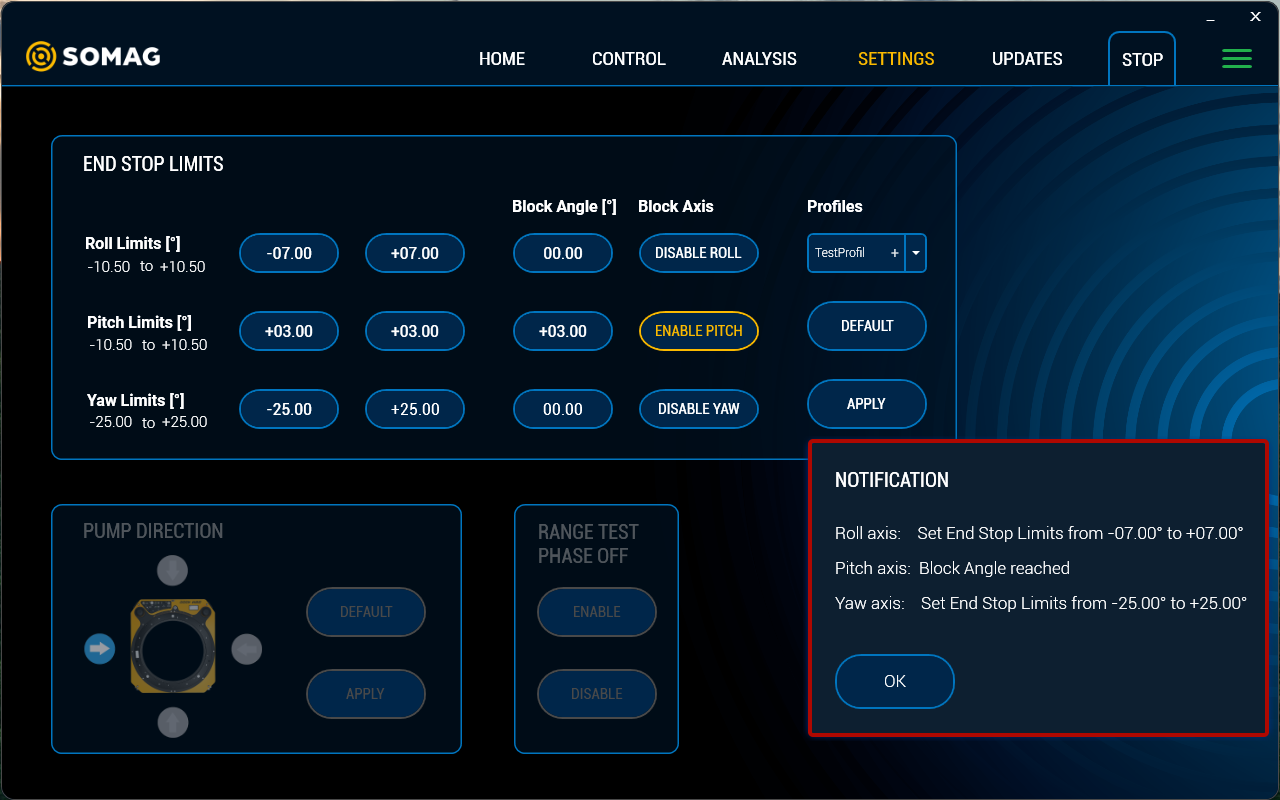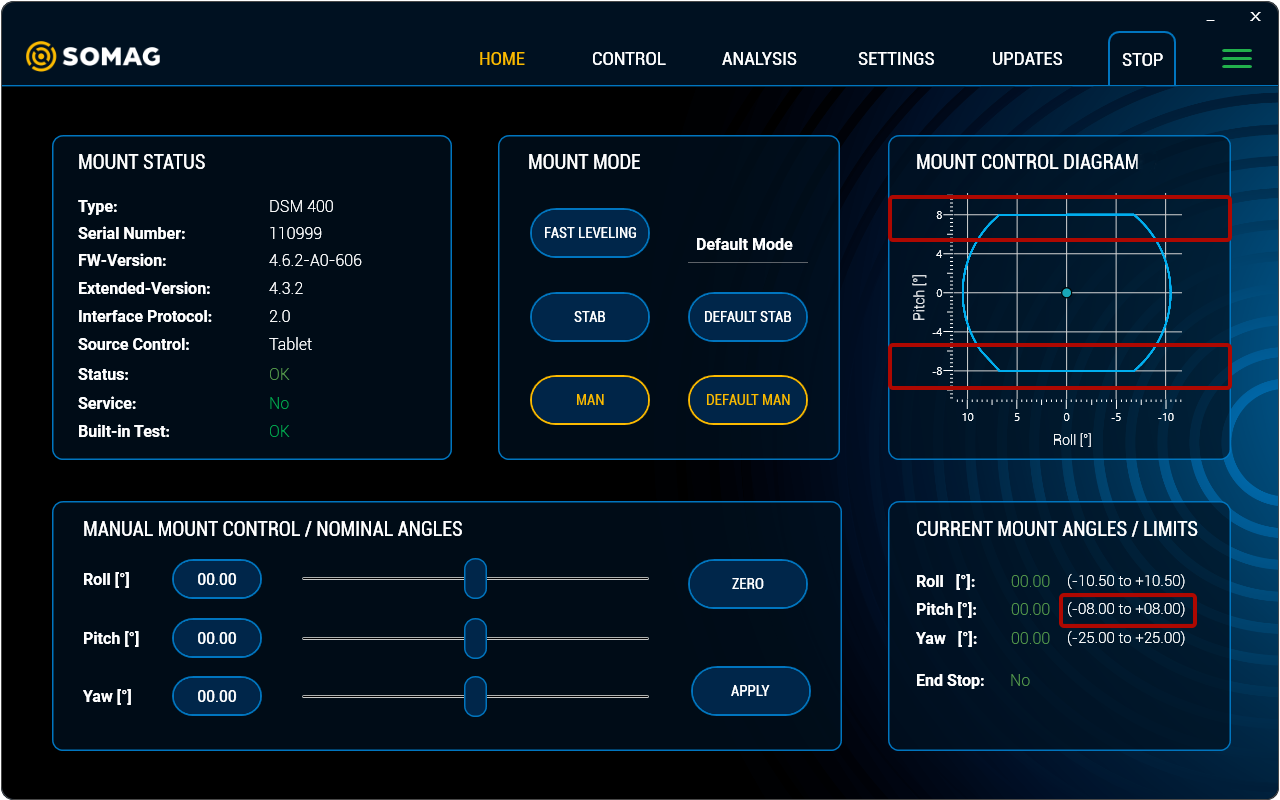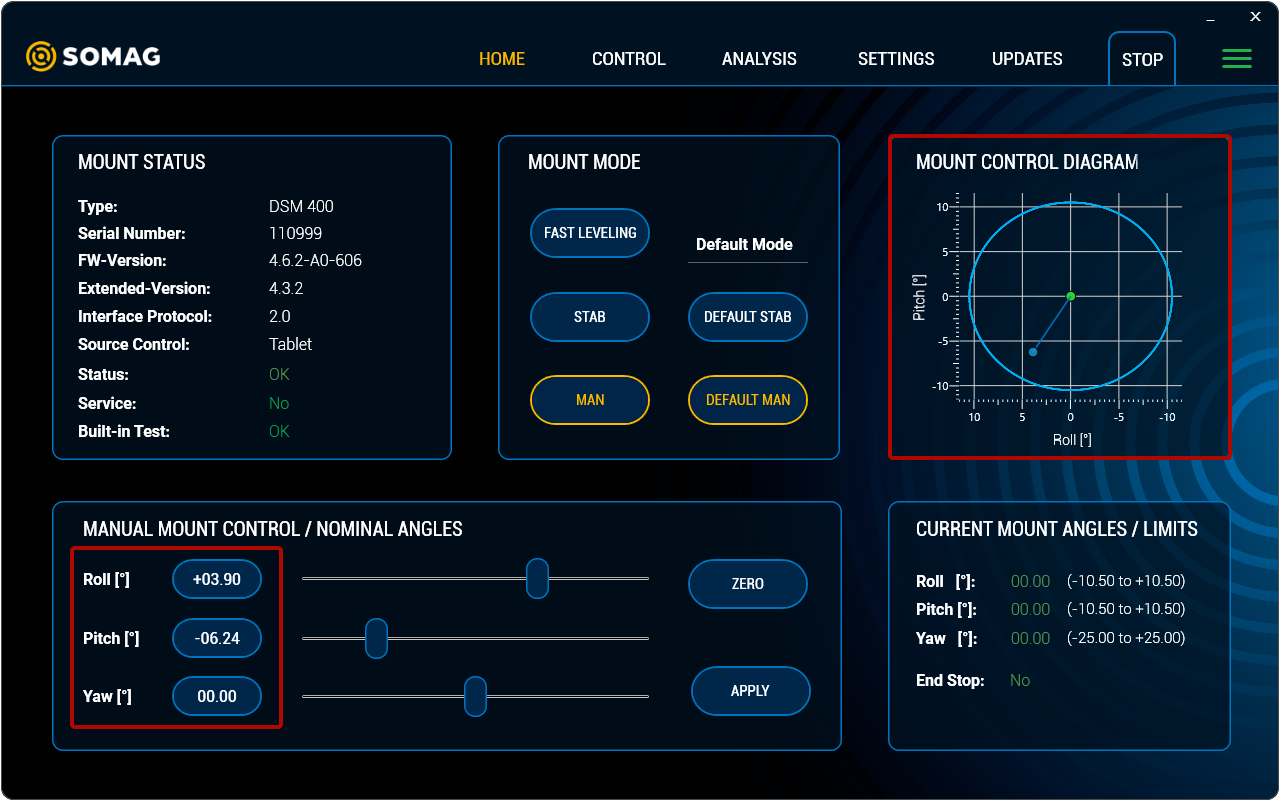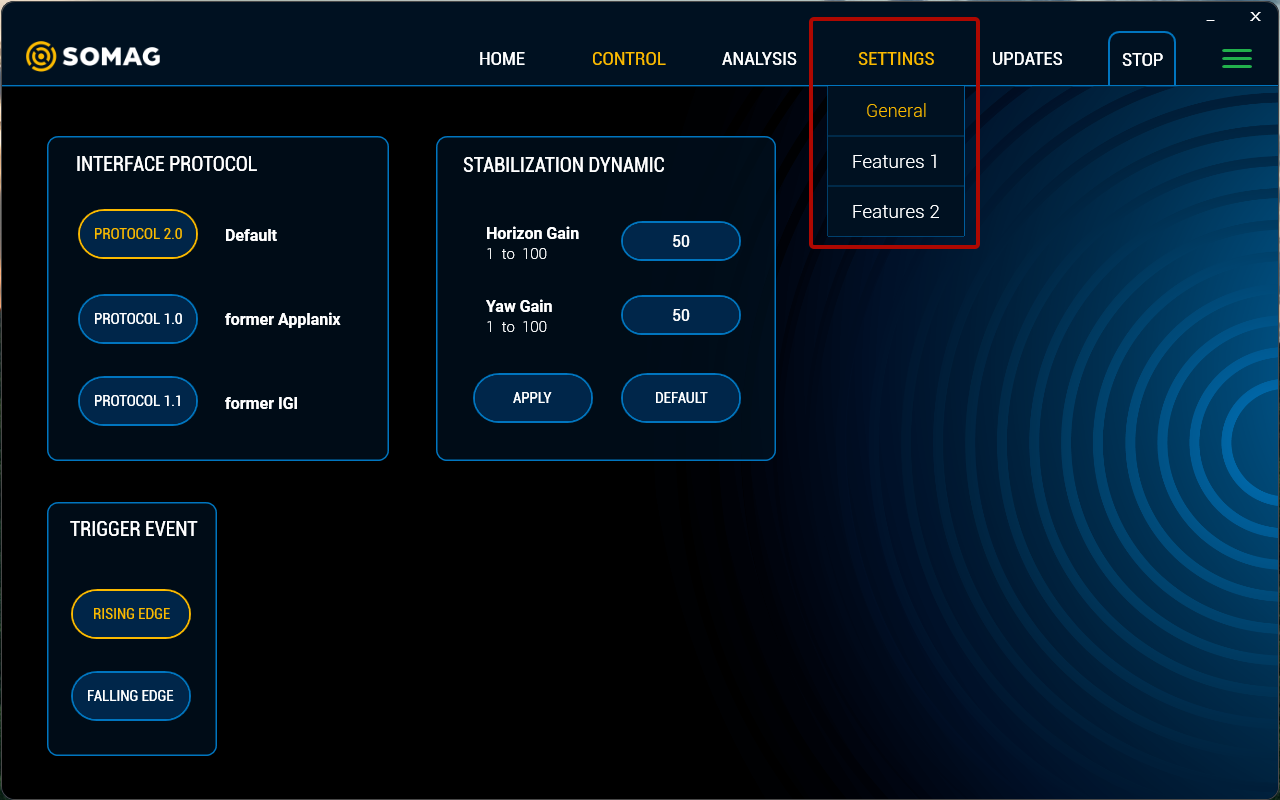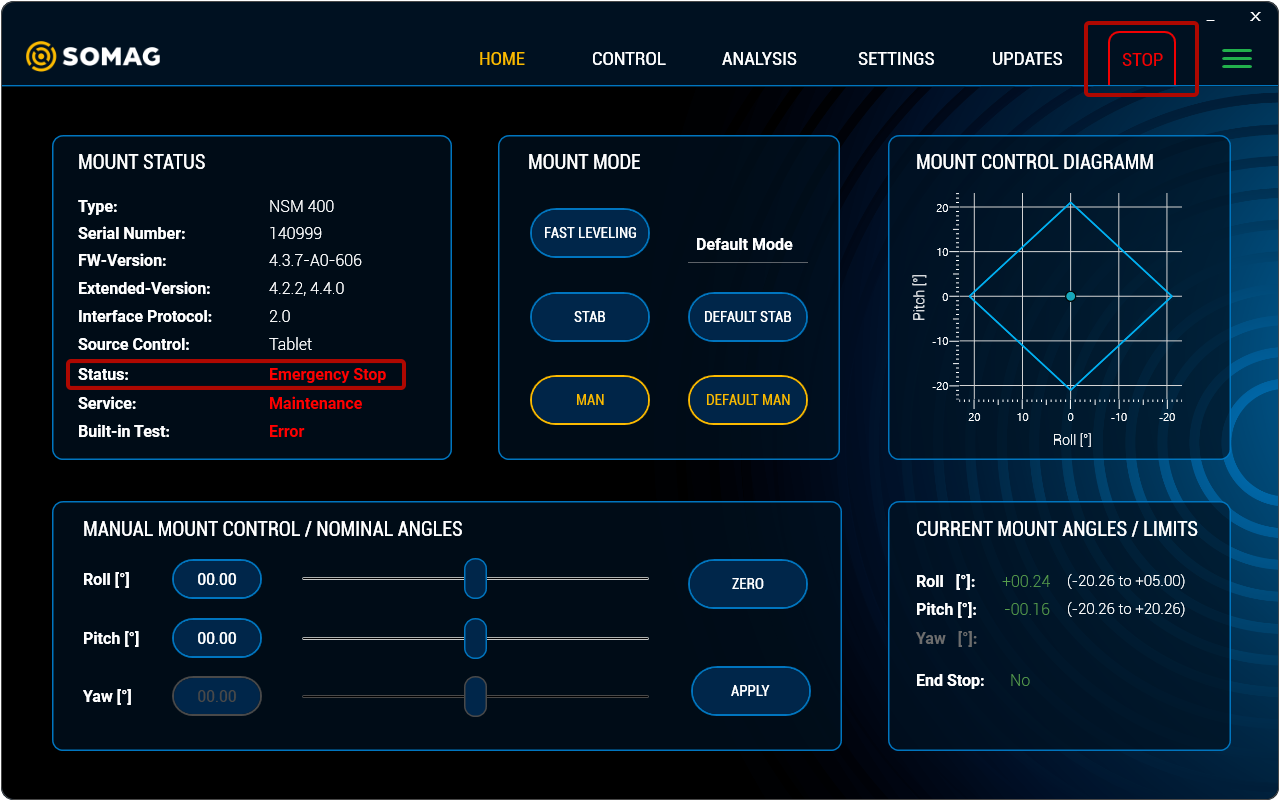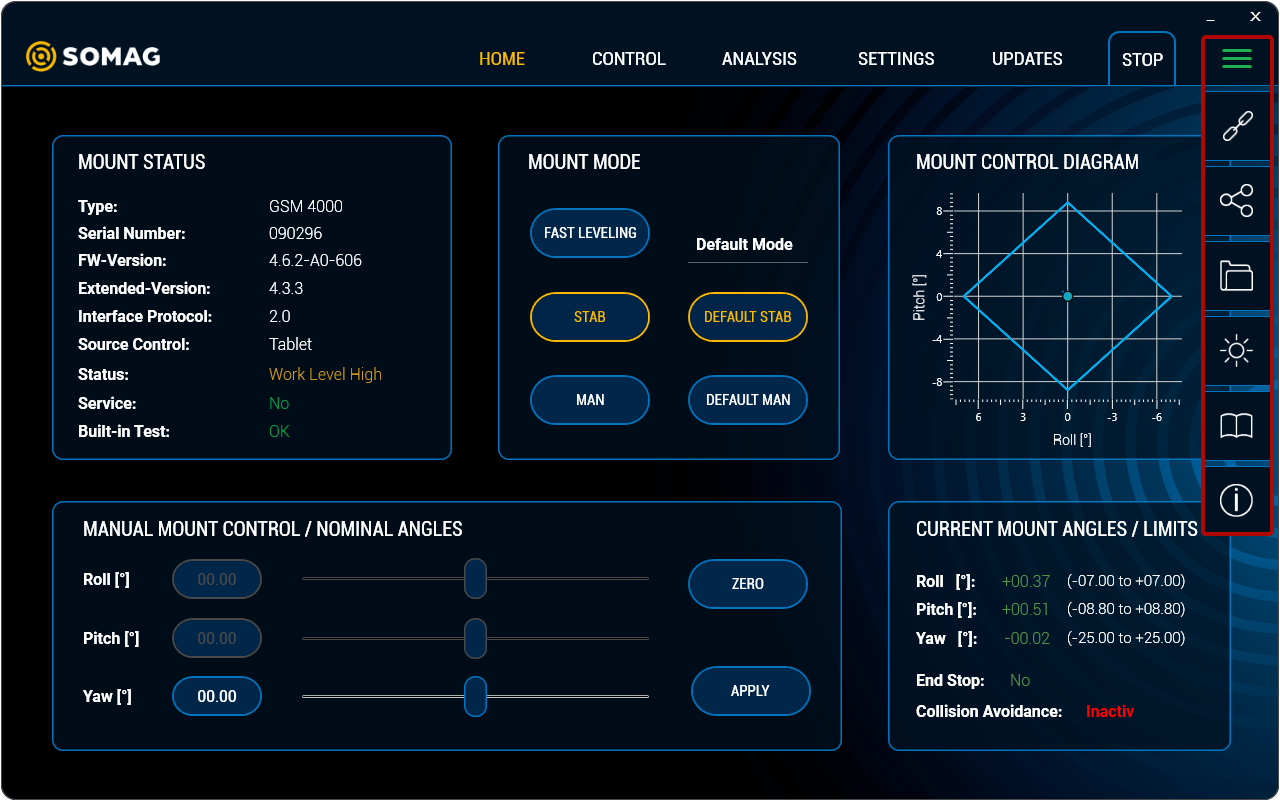Next month (October 2022), the new SOMAG Mount Control App version 5.1.0 launches. The SOMAG Mount Control App was developed by SOMAG AG Jena and is a software tool for Microsoft Windows users that simplifies the operation and configuration of SOMAG Gyro Stabilization Mounts. The app is available free of charge on a USB stick that is part of the standard scope of delivery of every Mount. If you do not have the USB stick available, please contact our support team for a download link.
What’s new in version 5.1.0
1. The look
The new look of the app is the most striking change in the new version. The appearance has been adapted to the new corporate design introduced in February this year.
For those who have difficulties with readability using the dark design, we have added the option to switch modes. This way, the app can also be displayed in a light variant. The selected mode is automatically saved and is also preselected the next time the app is opened. The mode switch can be found in the menu on the right side, accessible via the triple bar icon.
2. Profiles for End Stop Limits
Without the End Stop Limits feature, the Mount stabilizes during operation in all axes within its maximum angular range. By activating the Software Feature “End Stop Limits” the physical movement range of the Mount can be limited in all axes the Mount provides stabilization for. If the End Stop Limits have been applied, the Mount will only move within the specified angle ranges.
The new app version now allows users to save their End Stop Limits settings as a profile with self-selected names. A maximum of 10 profiles can be created. This makes it easy to switch back and forth between the preferred settings and profiles without having to re-enter the values into the app each time. This can be useful for users who either use different sensors in the same Mount and want to apply different movement ranges for the respective sensor, or for users who operate the Mount in different vehicles.
How to create a new End Stop Limits Profile
- Make your End Stop Limits settings: in the example on the left the roll axis was limited to -7° and +7° and the pitch axis was blocked at +3°, a setting in the Yaw axis was not made
- Press +
- A window opens in which the new profile name can be assigned
- Press “OK” to confirm
3. Mount Control Diagram
At the former position of the Interface Protocol Change in the Home View the Mount Control Diagram has been created. The diagram offers the possibility to enter Gyro Mount angles manually and interactively. The blue shape in the diagram (shape depends on the connected Mount) represents the maximum movement range of the respective Mount. If the movement range has been restricted by End Stop Limits, this is reflected by a change in the shape.
In addition, the diagram visualizes the angular range in which the Mount is located. The settings from the Mount Control Diagram are automatically displayed in the Manual Mount Control panel. The desired angle values can also be entered there. Manual control of the Mount is thus possible in both panels (MCD and MMC).
4. Reorganization Settings
The Settings tab has been divided into 3 views. The first one contains the General Settings, where you can now also find the Interface Protocol Change. The Feature 1 view covers all settings related to the Collision Avoidance Feature, such as the setting of the End Stop Limits. The Feature 2 view comprises all other settings that are related to the optional Software Features.
All views of the app, including the Feature 1 and Feature 2 screen, can be found here.
5. General rearrangements
In the main menu, the Emergency Stop has now been placed centrally next to the five main tabs, so that it can be found and activated quickly in an emergency. The e-stop is available for all marine and land Mounts. When the Emergency Stop is active, the button flashes alternately white and red. E-Stop turns off the motors and locks the hydraulic circuits preventing further movement of the Mount.
Other functions formerly located in the main menu can now be accessed in the drop-down menu on the right, such as:
- Connection Overview
- Mount Select
- Open Folder
- Mode Switch (dark/light)
- Document Viewer (Manuals)
- General Information
The triple bar icon color acts as a connection indicator between the Mount and the computer. Green means Connection, yellow means Warning and red means Error. If there is no connection, the icon remains white.
Subscribe today!
Keep yourself informed about SOMAG and the latest Gyro Mount technology.
We will send you regular information about:
- exhibitions and event invitations
- new products, services and videos
- latest application examples, projects and partnerships